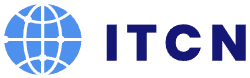What’s the best way to use HubSpot to send SMS? What tools do you need? How can you trigger an SMS workflow? In this guide, we’ll answer the most important questions around HubSpot and text messaging to help you get started.
HubSpot is a great customer platform with many helpful tools for inbound marketing, sales, and customer service. However, it’s missing one thing: a tool to send and receive SMS.
In order to use HubSpot for text messages, you have to have a HubSpot SMS integration. We’ll walk you through the entire process, explain different use cases for HubSpot and SMS, and show you how other companies are using HubSpot and text messages successfully.
Why should you even send SMS with HubSpot?
Because SMS simply work. Facts! Not many other channels have an open rate of 98% and reach click-through rates of up to 36%. Because people love communicating via text, mobile messaging has some of the best engagement rates and will allow your business to cut through the noise. Integrating SMS into your marketing, sales, and customer service strategy will create a better customer experience, improve customer loyalty, and definitely grow your revenue.
If you’re already working with HubSpot for your customer communication, it only makes sense to use the same tool for SMS as well. With an SMS integration, you won’t have to switch to another platform or learn how to use a new software. You can simply add SMS and MMS to your existing automation and nurture leads.
It’s also a great way to optimize multichannel communication. After all, you always want to meet your customers on the platforms they love, but without adding more work to your plate.
That’s exactly where a seamless HubSpot SMS integration comes in handy.
What can you do with a HubSpot SMS integration?
Integrating text messaging into your HubSpot communication unlocks several possibilities to engage with customers.
Have a two-way conversation
You can send and receive individual text messages directly from your contact records. This works directly from your HubSpot account or from the integration tool you’re using.
Sales, marketing, and support teams can send:
promotions
special offers
back-in-stock notifications
abandoned cart reminders
loyalty campaigns
event reminders
onboarding appointments
sales handovers
…
Send bulk SMS
Use your SMS integration to send out campaigns to multiple contacts in your address list. You’ll be able to set up enrollment triggers and add a Sender ID that’ll show recipients your business’ name (rather than just a phone number).
Set up SMS and MMS automation triggers
If you’re already using HubSpot, you know how helpful its workflow triggers are. With an SMS integration, you can do the same for text messages. Define keywords to automatically trigger a new workflow when a person replies to your text. It’ll save you time, help close for deals, and keep your contacts engaged.
Here are some ideas for SMS workflows:
reminders and notifications for appointments or events
customer onboarding journey
NPS surveys
By the way, you can also include images (MMS) or mobile landing pages in your HubSpot SMS campaigns.
Get insights from reporting dashboards
Understanding the interactions with your customers is key to improving your communication.
Some SMS integration tools include detailed reporting dashboards for you to not only automatically record your contact activity, but also split contacts and run A/B tests to better understand your customer groups to optimize your campaigns. You’ll also get insights into open rates (including date and time of day), conversion rates (including booked meetings), and click-through rates.
Use personalized SMS templates
Choosing an SMS integration for HubSpot with personalized SMS templates has some perks. With Sinch MessageMedia’s HubSpot integration, for example, it’s easy to either create your own branded SMS templates or select one of our ready-to-go templates. Just use the different fields to customize your message with names, dates, and other personal information.
Segment your customers with HubSpot Smart Lists
Even when sending out bulk SMS, you want to send the right content to the right audience. That’s where customer segmentation comes in to make sure your message is really catered to a specific target group. Aside from using HubSpot’s Smart Lists for this, you can also create specific workflows around each segment to get better results.
These are some ideas for building segmented lists:
new subscribers
engaged subscribers
frequent shoppers
abandoned carts
lead by used asset (e-books, webinars, etc.)
How to get started
You’ll need two things to start sending text messages through HubSpot: a HubSpot account and an SMS integration.
Now, we might not be fully objective here, but we strongly recommend the Sinch MessageMedia HubSpot integration. Of course, you shouldn’t just take our word for it. Rather, listen to the more than 1,500 happy customers that are using our integration and gave us an average 4.7 stars rating.
⭐⭐⭐⭐⭐ 5/5
“Phenomenal workflow integration, and with Sinch MessageMedia’s email to SMS feature we can easily interact with our customers using HubSpot’s conversations tool.”
Hearty, E. │ Hospitality
⭐⭐⭐⭐⭐ 5/5
Easy to set up and use!
Really easy and intuitive to use. Currently using this for our SMS marketing, I really like the mobile landing page feature as well. The support from the Message Media team during the induction phase is great.
Lo, A. │ Medical and Wellness
Do more with SMS for HubSpot
Build strong connections without switching platforms. Add SMS and MMS to your existing automation and nurture leads with ease.
First steps with your HubSpot integration
In order to connect your SMS integration tool with HubSpot, you have three options:
Directly on our hub (if you already have an account with Sinch MessageMedia)
On our website
Through the HubSpot marketplace
We’ll walk you through the last option.
First, go to Start the HubSpot App marketplace and look for “SMS for HubSpot”. Then select the app from the list.
If you haven’t installed the app yet, go to the site of the app and click on the install button in the top right corner. Here, you can either connect an existing account or create a free trial account. If you choose the free trial, you’ll see a sign-up form to create an account. In order to make it easier for you to get started, we’ve also added 25 free credits.
Once you fill out the form, you’ll be asked to verify your phone number and then to select the account you want to connect. If you don’t have another account with Sinch MessageMedia yet, you’ll only have one choice.
That’s it! The whole process only takes a few minutes, and now you’re ready to set up your workflows for SMS on HubSpot.
Manual vs. automated workflows
You can send manual texts through HubSpot or set up automated workflows. By the way, this includes text messages (SMS) and images (MMS) as well.
A manual flow makes sense when you only want to send one highly personalized message to one (or maybe a few) contacts. All you have to do for this is select the option “send message“, type your text, select the contact, and send it. It’s a very easy setup. However, in most cases, you probably want to scale and automate your business texts.
That’s when automated workflows come in. With these, you can design automated if-this-then-that scenarios. For instance, one workflow could be: If a new user subscribes to your SMS messages, send him a welcome message with a 25% discount voucher. Another one might be: If a contact downloads a specific lead magnet, they’ll receive an invite to a free trial after two weeks. In HubSpot, you set this up by defining “event triggers” (the “if this” part) and workflows (“then that”).
For detailed instructions on how to set up a workflow for SMS and MMS, check out our step-by-step guide for setting up SMS workflows on HubSpot.
Two companies that are winning with SMS and HubSpot
Adding SMS to your HubSpot flows can be a winning strategy. It allows you to be flexible and always contact your customers on the best-converting channel. And it keeps your work flow simple. Let’s take a closer look at two companies that have grown their business with this approach.
Vinomofo reduces churn by adding SMS to HubSpot workflow
For Vinomofo, incorporating SMS into their HubSpot workflows made all the difference. The e-commerce business for wine aficionados focuses on highly customized recommendations for their mofos (aka customers). They were already using a personalized email flow in HubSpot and seeing good results. But they knew that there was one channel they still weren’t tapping into for maximizing the individual customer experience: SMS.
As they were looking for a tool that would allow them to send SMS from HubSpot, they found Sinch MessageMedia. With this integration, they started using SMS and email in tandem for their campaigns to create a true multichannel experience for promotional offers, new customer onboarding, birthday automations, and reengagement campaigns.
SMS proved especially successful for reengagement. Vinomofo was reaching out via SMS to target customers that hadn’t made a purchase in several months. Based on this, they set up workflows on HubSpot and also added SMS into several slots. For example:
Last date of purchase > X weeks, send email with xxxx.
Two days later, if customer did not purchase, send another email.
Two days later, if customer did not purchase, send an SMS.
Adding SMS to the flow made a big difference. Vinomofo saw:
50% reengaged customers
120x return on investment
21% increase in sales conversion
0.05% low unsubscribe rate
House of Golf: Managing 20,000 SMS a month
SMS and HubSpot are not only a great combo for e-commerce companies. Brick-and-mortar retailers can also benefit. Take for instance House of Golf. The Australian store offers literally anything and everything you could possibly want to step up your game. As golf players are passionate about the sport, they want to be updated immediately when a new item hits the store or know when they can pick up an order.
House of Golf was sending out SMS manually to keep their customers up to date. Until they found Sinch MessageMedia’s HubSpot integration through their entrepreneurial advisory firm Blue Rock. With this, they can now keep their customers in the loop with automated flows from HubSpot. The SMS integration enabled House of Golf to scale their text messaging. They now send over 20,000 SMS per month.
Getting started with SMS and HubSpot
Integrating SMS with HubSpot makes it easy to add one of the most engaging channels to your customer communication. With the right tool, you don’t even have to switch platforms and you can simply add SMS and MMS to your existing workflows.
Get in touch with our team, and we’ll gladly walk you through the process and answer all of your questions.
The post A beginner’s guide to HubSpot and SMS appeared first on Sinch MessageMedia.